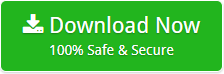Outlook application is widely using email client application to manage emails, contacts, calendars and other data items. PDF format used for legal work therefore huge number of users want to convert MSG files to PDF with attachments. So, this blog is all about How to convert Outlook MSG to PDF format. Keep reading the post for complete and reliable way for the conversion.
Need to Convert MSG to PDF Format
MSG file store single email message with attachments. It only can be open with Microsoft Outlook. When users need to open MSG files without Outlook, that time the best way is saving Outlook MSG emails as PDF format. PDF is Portable Document and accessible with all platform dependencies.
PDF is best platform to share confidential document, presentation and many more. It can be share to anywhere and easily open without any email client application. PDF file is able to save images, links and other attributes in its exact format.
I have many MSG files and I need to convert them into PDF format. These MSG files are not in Outlook but in a CD. Now I have no idea how to convert MSG to PDF without Outlook installation. Is there a way to convert multiple files into PDF with attachments.
Expert Solution to Convert MSG Emails to PDF
To perform safe and fast conversion, Mailsware MSG to PDF converter is the best pick to accomplish this task. This software allows batch convert MSG to PDF with complete accuracy rate. It convert MSG files to PDF with attachments. While saving MSG emails as PDF format, the attachments will remain embedded within the converted PDF file. The tool will keep the attachments in its original format without any modification. It is capable to convert MSG file to PDF without Outlook as it is completely standalone application. The software gives simple steps to perform MSG to PDF Conversion.
- Download MSG to PDF converter and install it in your system
- Select a folder which having MSG files and preview emails
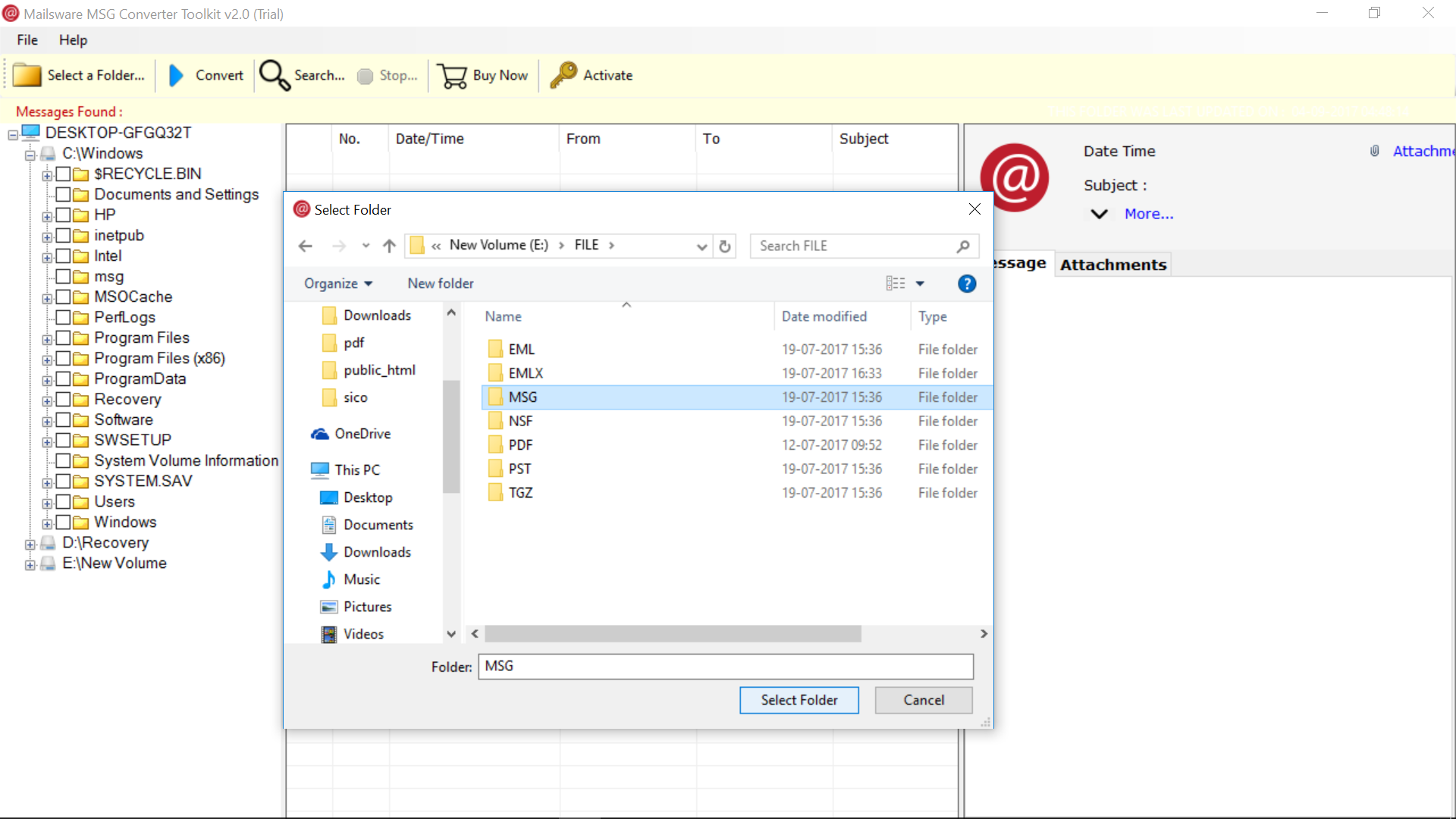
- Click convert tab and select PDF format from the saving list
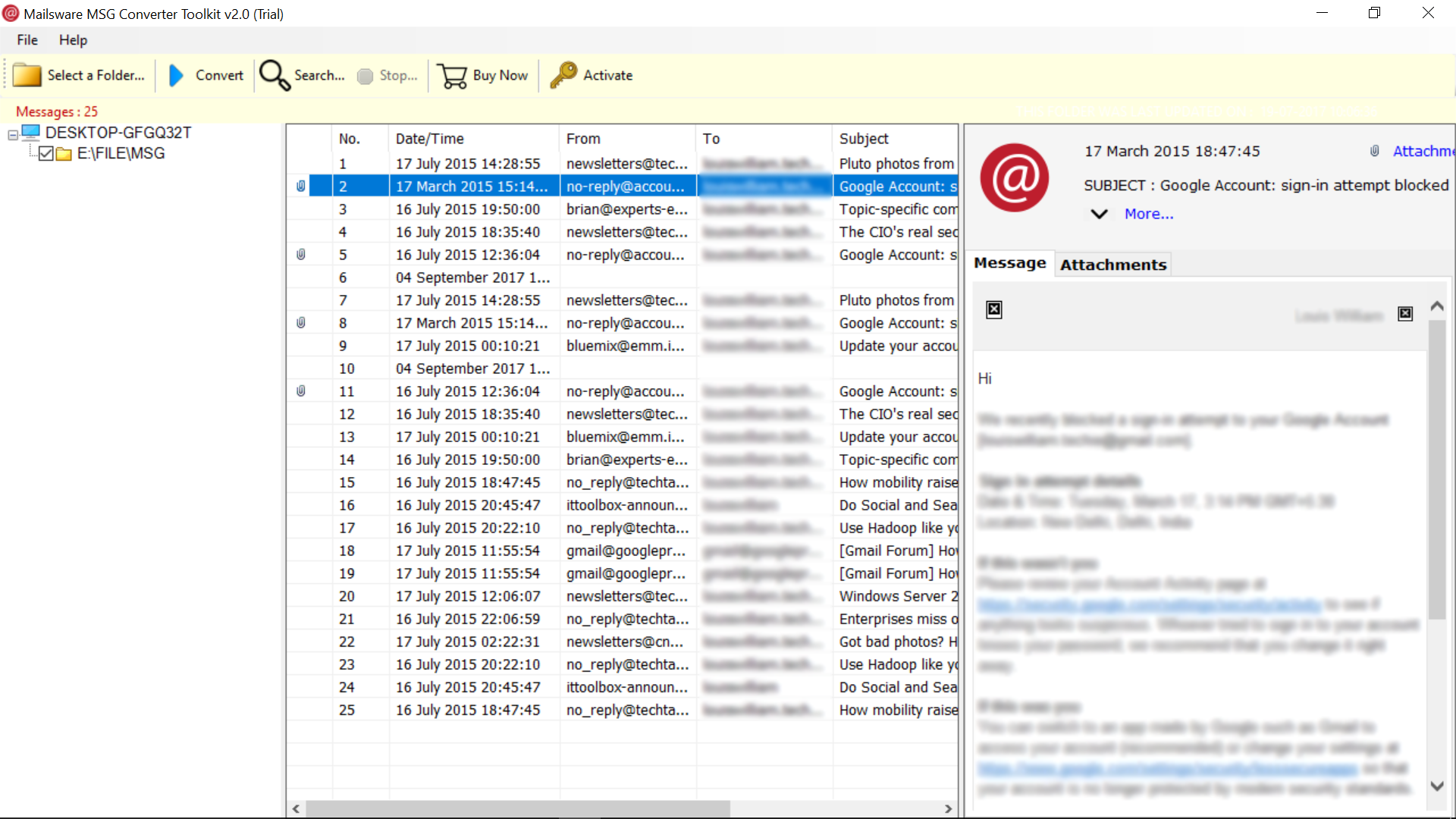
- Browse and select required location to save converted PDF file
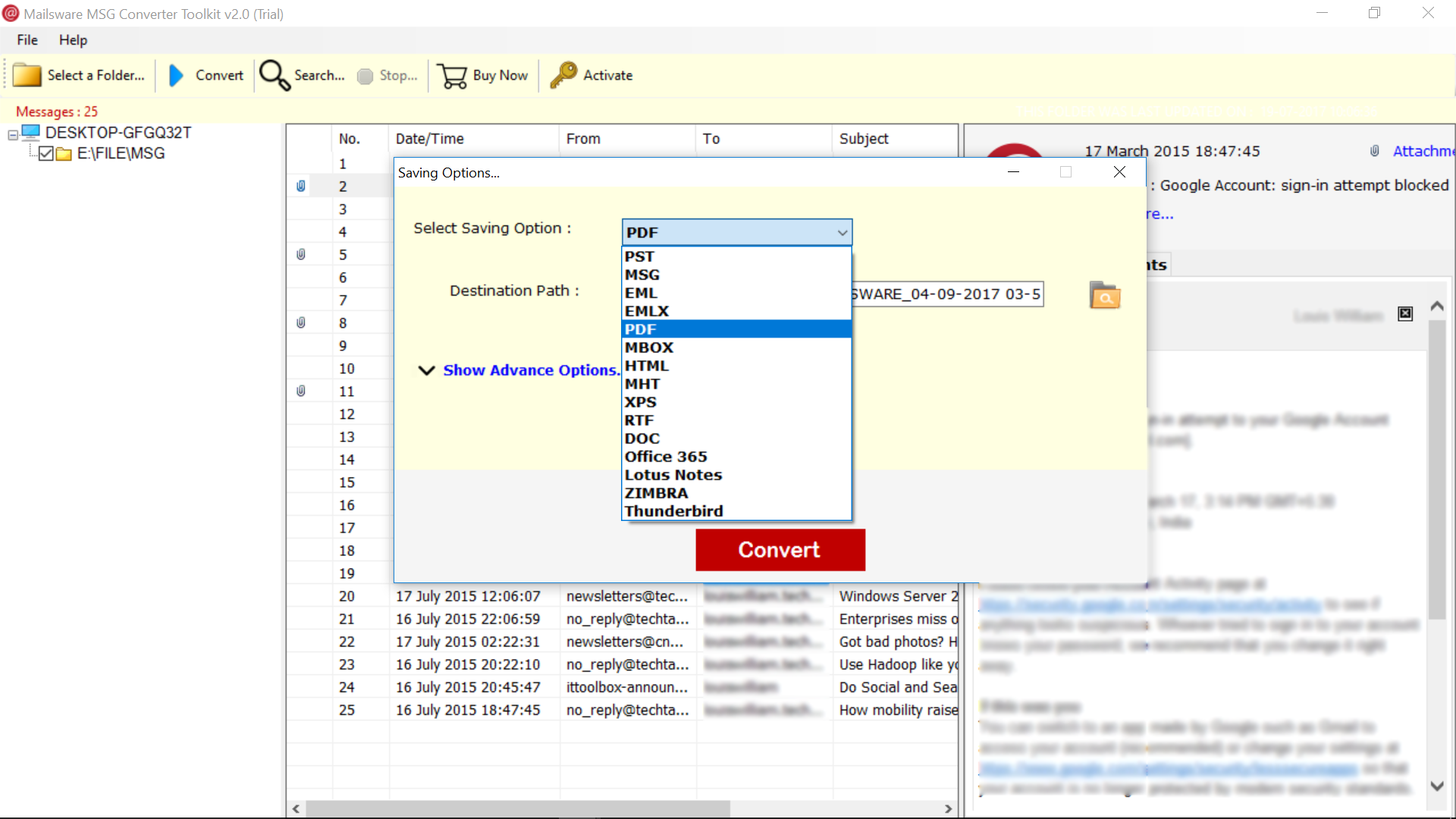
- After setup all these options, click convert to start the process
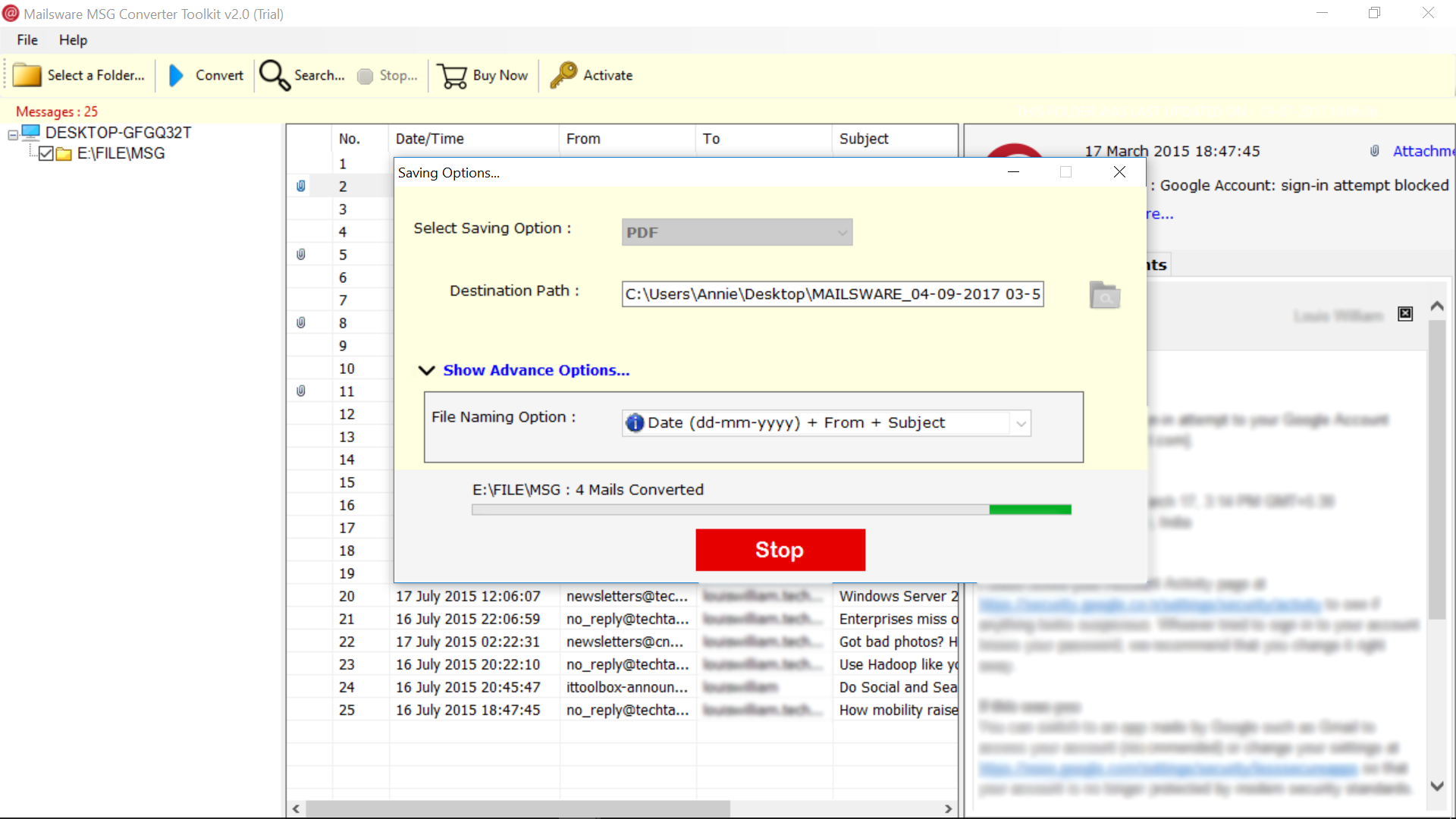
- One MSG to File conversion successfully completed, check selected location to access resultant PDF file
Why Choose MSG to PDF Converter?
This tool comes up with so many beneficial features that makes it more powerful utility to save emails as PDF file. Let’s discuss about the benefits of using this software.
-
Bulk Convert MSG Files to PDF: No one want waste their much time to convert one emails as PDF one by one. This software allows you to batch convert MSG to PDF so that you can save multiple emails as PDF at once without any trouble.
-
Save MSG Emails as PDF with Attachment: The software allows to convert MSG files to PDF with attachments. It keeps all the email attachments in its original format.
-
Convert MSG to PDF Without Outlook: This tool does not require Outlook installation to perform conversion. It supports to convert MSG to PDF without Outlook. It is totally an independent utility to save multiple emails as PDF format.
-
Preserves Folder Hierarchy: While saving emails from MSG to PDF file, the tool maintains folder hierarchy of MSG emails completely preserved in its exact way.
-
Supports all Adobe Versions: The software compatible with all the available version of Adobe. It also supports to convert MSG email messages to PDF in all Windows platform.
-
Selected Email Conversion: This application gives the option to convert only required MSG emails into PDF format. You just need to check in required emails to save it into PDF file.
Manual Trick to Save MSG Emails as PDF
Use manual way to save MSG emails as PDF file by following these steps:-
- Select MSG files as you want to save as PDF
- Go to File tab and select Save as option
- Select the destination location and from the drop-down list, choose Save as type as HTML
- Now right click on saved .html file and open it into MS Word
- In MS word, go to File and select Save as then select PDF
Limitations of Manual Way
Using this manual trick, you can save only one MSG email as PDF at a time. This process requires Outlook installation in the system and does not provides guaranteed result. So, third-party solution is good choice to convert MSG files to PDF with attachments without data losing or corruption issue.
Bottom Line
In the above blog, we have resolved all the queries related to MSG to PDF Conversion like how to convert MSG files to PDF with attachments, batch convert MSG to PDF, how to convert MSG to PDF without Outlook, etc. Here we have explained manual as well expert solution to save MSG emails to PDF file. To perform multiple file conversion, I would like to suggest to go with expert solution. It allows to convert large number of MSG files at the same time without showing any error.