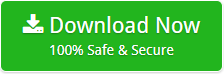Your favourite Mac Operating System has always fascinated you and so the many apps that it plays. One such application is Outlook for Mac. This application brings the reliable and best-emailing experience – emailing, Notes, Tasks, Calendar, OS X integration, import PST file, etc. One can easily display and arrange the data information in many impressive ways.
PST Import feature is quite impressive. One can easily and directly import the information of your Outlook profile to Outlook for Mac. But, there is no manual option for reverse. If someone wants to convert Outlook for Mac files to PST format, then they can take the help of OLM to PST Converter Toolkit.
Download the Software:
To resolve the issues related to OLM to Outlook for Windows, we have launched an amazing software. It is a cost-effective utility which does not require the installation of any external application. Also, the tool import OLM files to Outlook for Windows without Mac machine. Hence, the software is the better choice for you if you want Outlook for Mac to Outlook for Windows conversion.
Steps to Convert Outlook for Mac to PST?
There are no such formalities to perform OLM to PST Converter with this software. You just have to follow three simple and easy steps mentioned below:
- Install and run the software
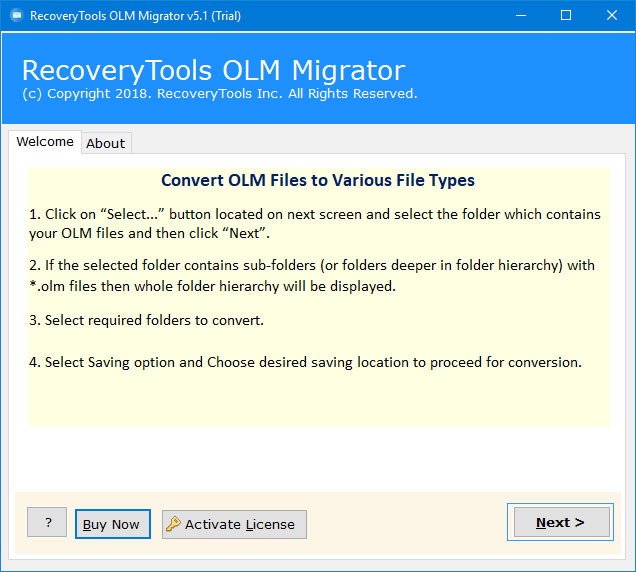
- Select OLM file and required location
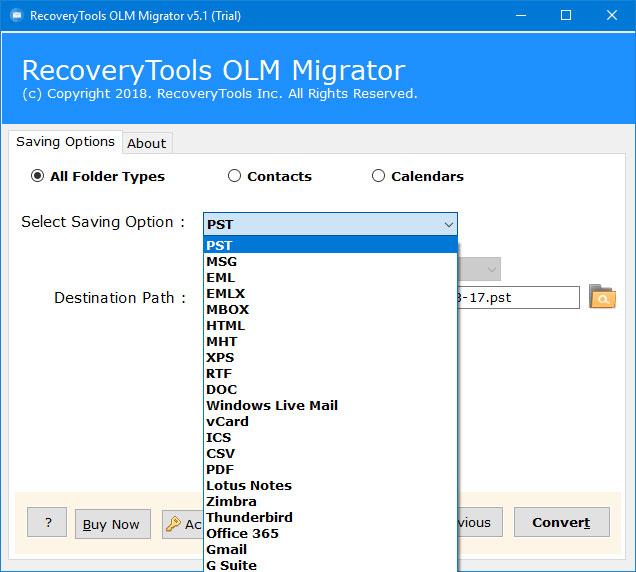
- Click convert button to begin the conversion
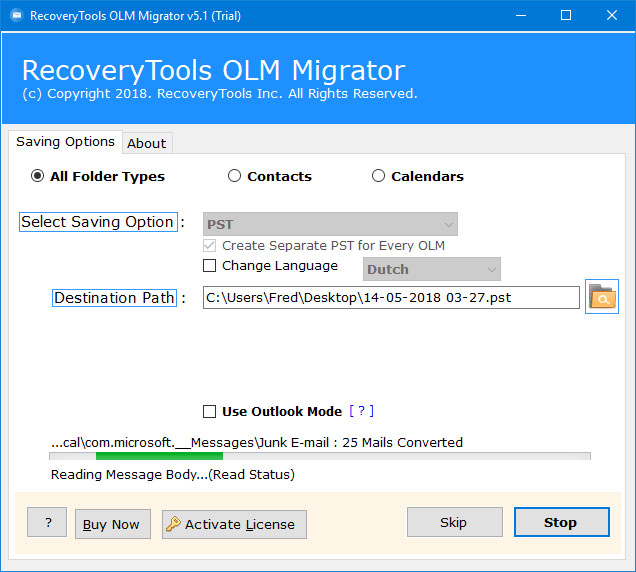
Let’s take an overview on why convert OLM files to PST format:
Need to Import OLM to Outlook for Windows
There are some generic reasons due to which users want to switch from Outlook for Mac to Outlook for Windows.
| Outlook for Windows | Outlook for Mac |
| Every user can operate and use this application without any technical support | To operate Outlook for Mac application, basic technical knowledge is most important |
| Cost-effective, reliable, and trouble-free installation | It comes up with the high installation cost |
| User-friendly graphical user interface | Complicated graphical user interface |
| Comes up with shortcut feature | Shortcut feature is missing |
| Sharing of Outlook for Windows PST file is easy | Sharing of OLM file is very time-consuming |
Manual Way to Convert Outlook for Mac to PST
There are four phases to manually import Outlook for Mac to Outlook for Windows
Phase 1 – Setup IMAP account using Gmail
- Run your Gmail account and click on “Gear” icon
- Click on the “Setting Button”
- From the Setting tab, you just have to choose “Forwarding and POP/IMAP” tab
- Now, check the “IMAP access status”. If the access is disabled then please enable it
Once your IMAP account is completely and successfully created then you need to synchronize Outlook for Mac with this.
Phase 2 – Add IMAP Account to Outlook for Mac
- Open Outlook for Mac >> “Menu” >> “Tools” >> “Accounts”
- Click on the email, enter the required credentials and then click on “Add Account”
- Once all the above steps performed, check the IMAP account
Now, create the Gmail label, in order to synchronize between IMAP and Outlook for Mac account.
Phase 3 – Create a Gmail Label
- Open your Gmail email account >> “Gear” >> “Setting Button”
- On the “Setting” Tab, click “Labels” and click on “New Label”
- Now, go to your Outlook for Mac machine and click on “Send/Receive”
Phase 4 – Move Emails from Outlook for Mac to IMAP
- Open Outlook for Mac and then click on that emails which you want to move int Outlook for Windows
- Select “Move” >> “Copy to folder”
- Here, enter the name of IMAP folder and click on the “copy” button
- Select “Send/Receive” or refresh the folder on Gmail to update the mailbox. You need to do with when the above process is successfully performed.
- Now, all the copied data have been synchronized to the IMAP folder
After performing all the above steps, please move all the mailbox data from IMAP folder to Outlook for Windows. To perform this, you just have to set up the same IMAP account to the Windows Outlook.
Why Choose OLM to PST Converter Over Manual Method
Here are some key features of the tool which resolve this confusion:
- Has the ability to convert OLM files to PST in bulk
- Import OLM emails to Outlook PST with attachments
- Mac machine is not required for the conversion
- OLM to PST Converter supports every Windows edition
- Separate option to convert OLM calendars and contacts
- Browse the destination where you want to save resultant
- Preserves the email formatting while performing the migration
- For every single OLM file, the tool creates the separate PST
Bottom Line
If you are facing issues while converting OLM files to PST format, then please take the help of the following blog. Here, we described the possible ways to accomplish this task. If you are a good technical user then you can go with a manual procedure else do not take the risk.