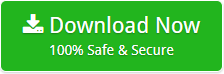Do you want to create backup of Cloud, Web, and Desktop email client services? If yes, then this article is very helpful for you. In this Gallery, we have come up with the all-in-one Email Backup Tool that supports to create backup of 40 email client services. So, keep reading the article to know how to take backup of Gmail with attachments, backup files from hard drive, email file backup etc. Before describing the software, let’s take the overview of different email client applications.
There are a number of desktop-based, cloud-based, web server based email client applications are available such as Gmail, G Suite, Office 365, Rediffmail, Rackspace, Outlook.com, GMX, Amazon Workmail, Thunderbird, Zimbra, Microsoft Outlook, and many more. There are many users who want to create backup of one account to another account. Users are regularly searching for backup files from hard drive, how to create backup of Gmail account, email file backup, backup, backup files from pen drive, backup from Outlook etc.
To solve all the queries of different users, we developed All-in-One Email Backup Wizard. This is the first email file backup software which creates the backup of different email client services.
Email Backup Wizard – All-in-One Setup
After understanding the needs of users, we have developed Email Backup Software. This software is very helpful to create the backup of 40 email client applications. The software comes up with many features by which users can easily copy emails from one account to another account. With the help of this application, you can easily create the backup of Gmail, G Suite, Amazon Webmail, Office 365, Outlooklive.com, GMX, Rackspace, Rediffmail, etc. The software provides many popular file formats such as PST, PDF, MBOX, MSG, EML, EMLX, HTML, MHT etc. There are no such formalities to create backup from one account to another account. You can easily accomplish this task in just a few steps.
Steps to Create Backup from One Account to Another Account
Download the software form the given button:
- Run the software (In the left panel, the software offers you multiple email services to create the backup.)
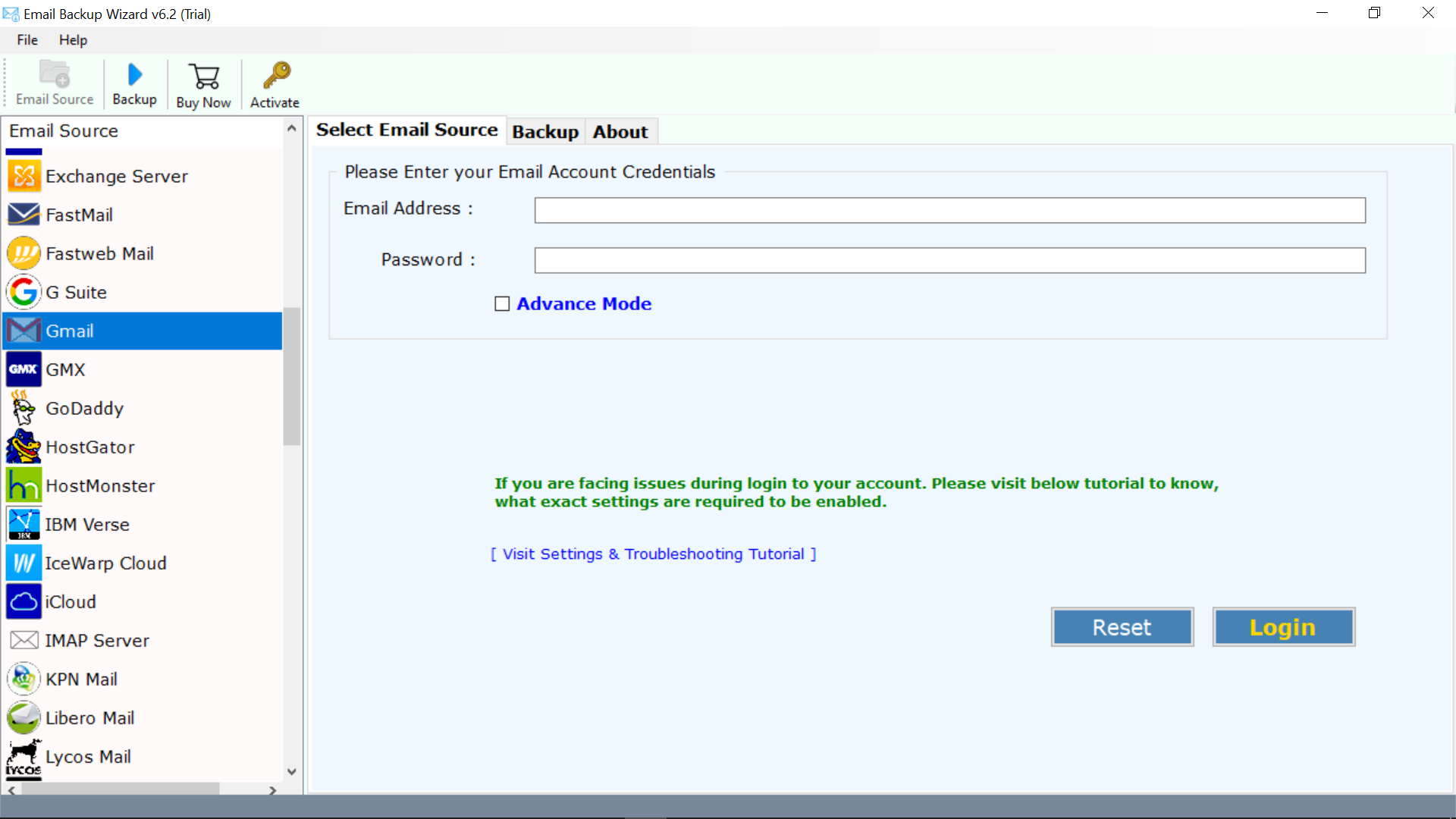
- Select Email services whose backup you want to create and enter the credentials and click next.
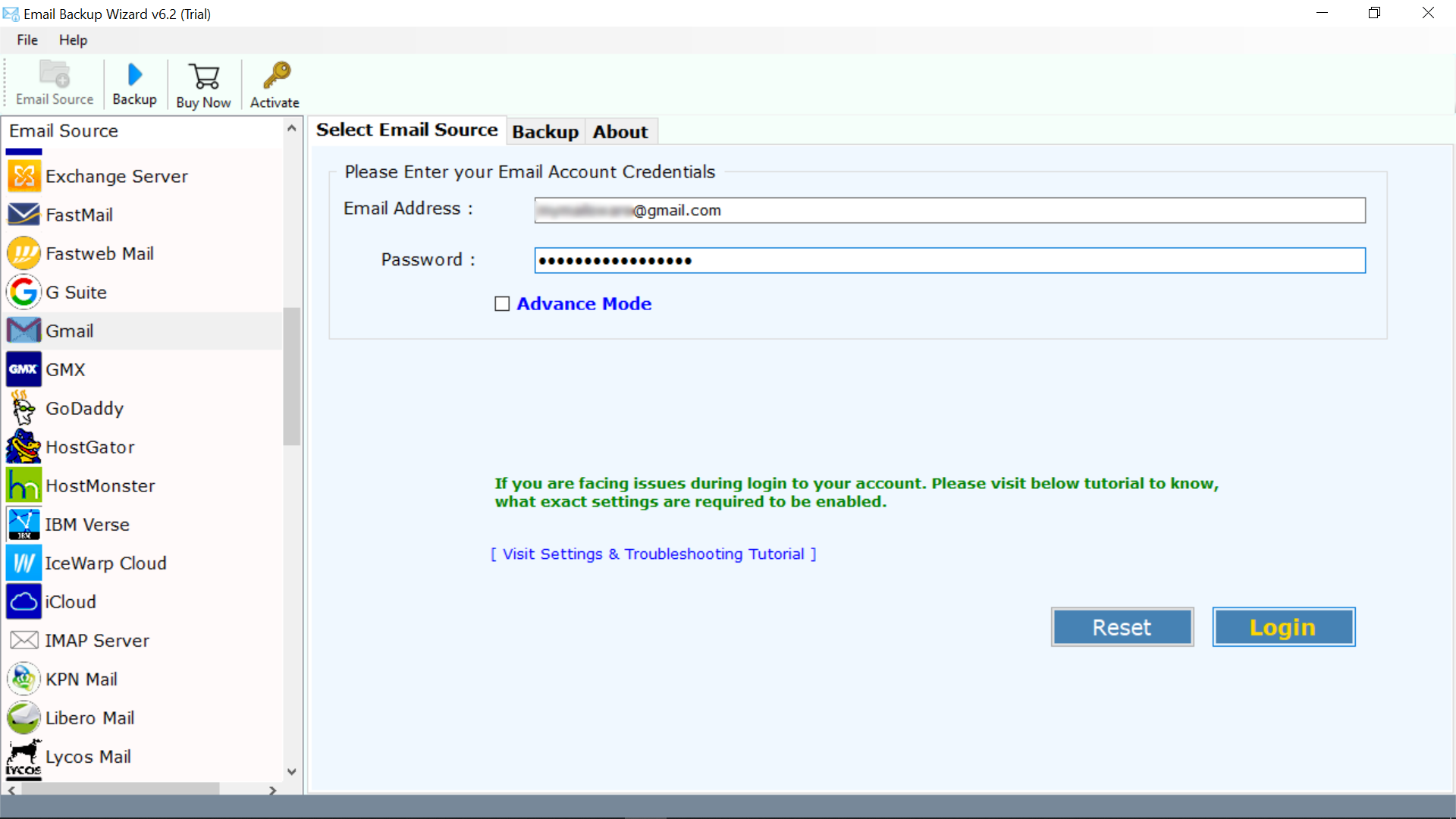
- Now, select the file format, file naming option, and required location as per your requirements.
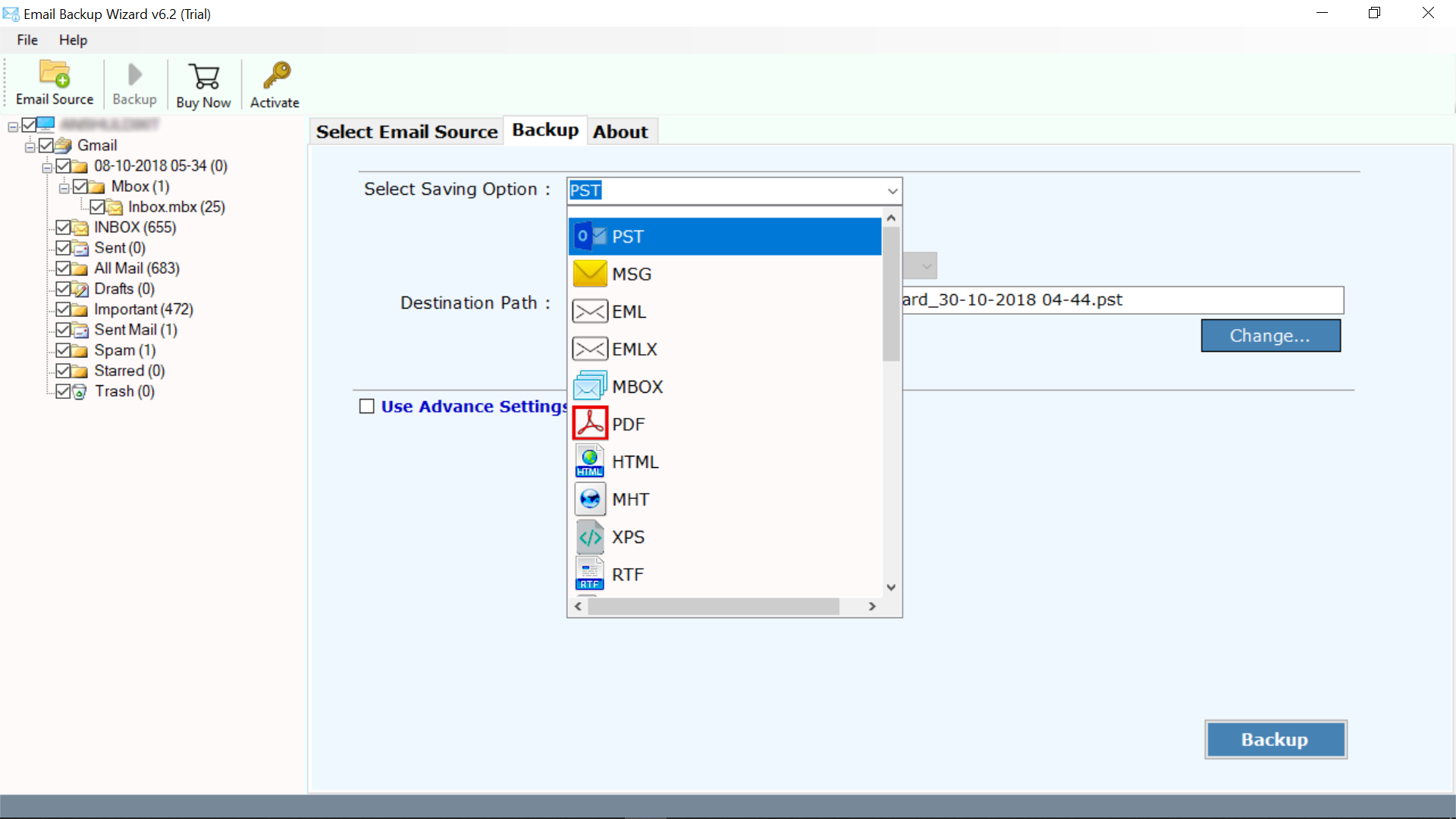
- At last, click Backup to begin the backup process.
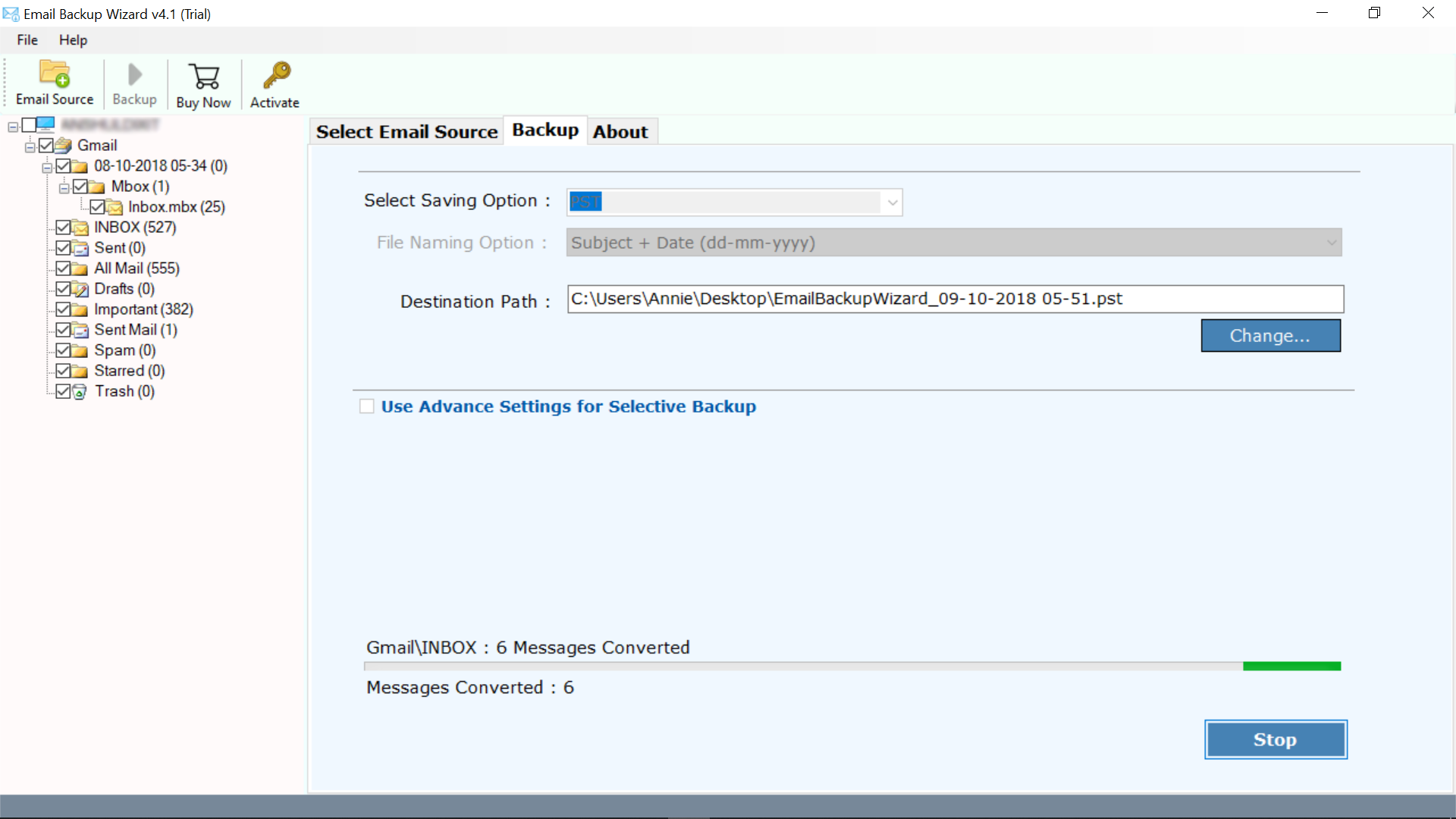
Watch the video to easily understand the working of the software:
Advantages of Email Backup Software
- The software provides 40 email client applications to create the backup.
- Capable to create backup from one account to another account.
- Allows creating backup from multiple applications to multiple file formats.
- Provide naming options to change the default name of files.
- Email Backup Tool is completely safe from any type of risk and virus.
- Save the resultant backup to the required destination path.
- Allows creating the backup in just 3 simple steps.
- The tool comes up with a very simple graphical user interface.
- Supports all the versions of Windows Operating system including Windows 10.
Conclusion
Download Email Backup Tool to create the backup from one account to another account. There is no file size limitation imposed of this software. It is helpful to create backup from multiple email applications to multiple file formats. Email File Backup software is very helpful and easy to use. With this software, you can easily copy emails from one account to another in just a few simple steps. It creates the backup without losing a bit of information.